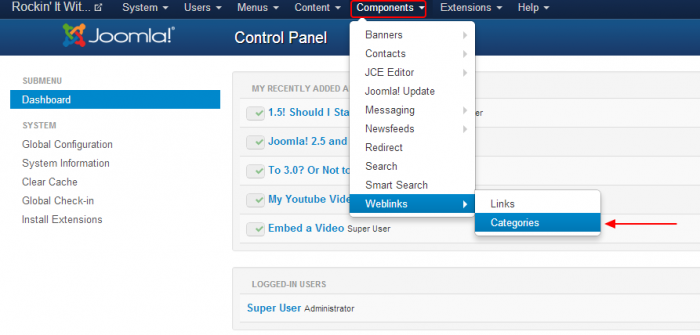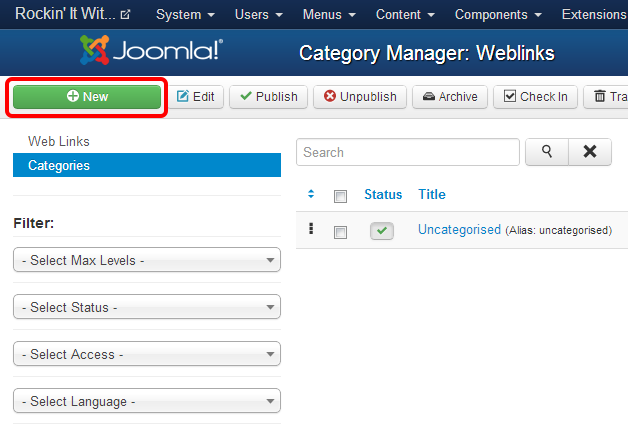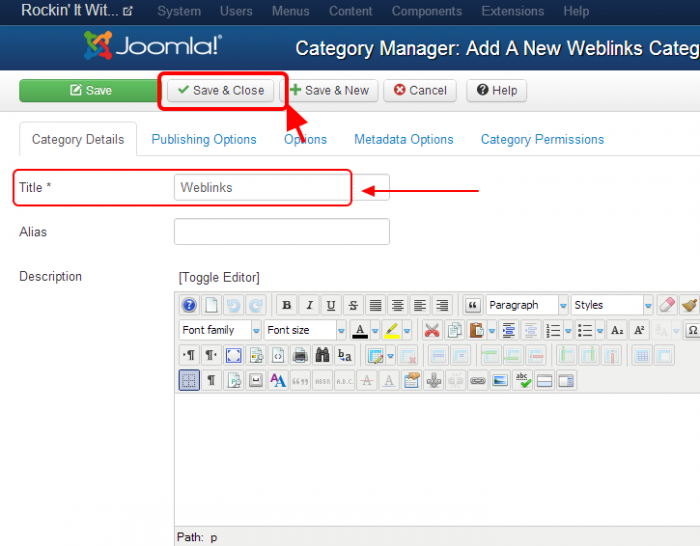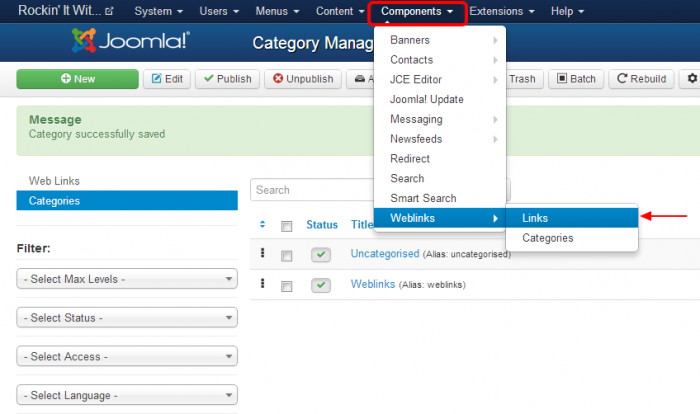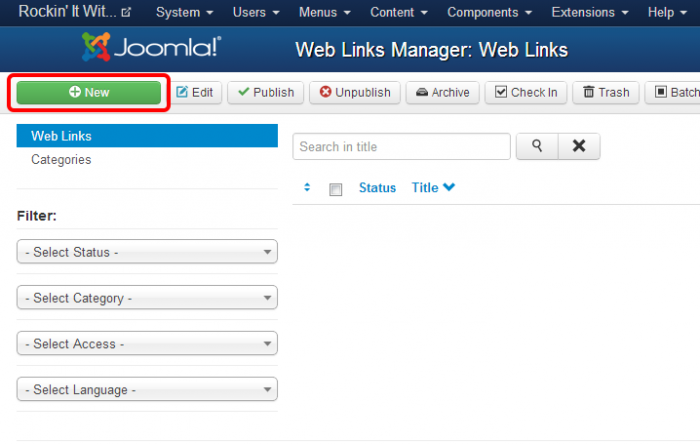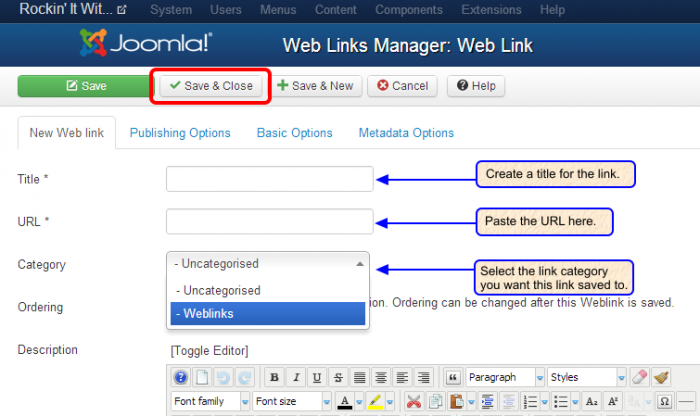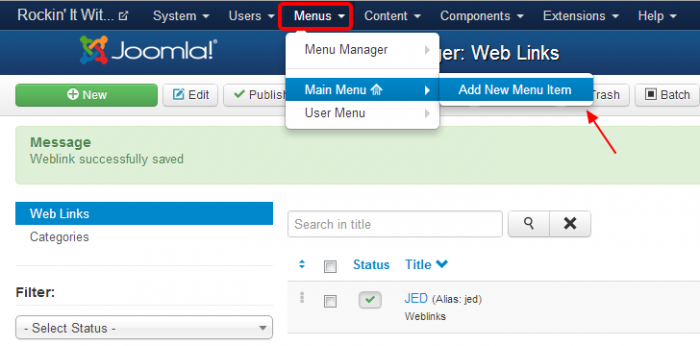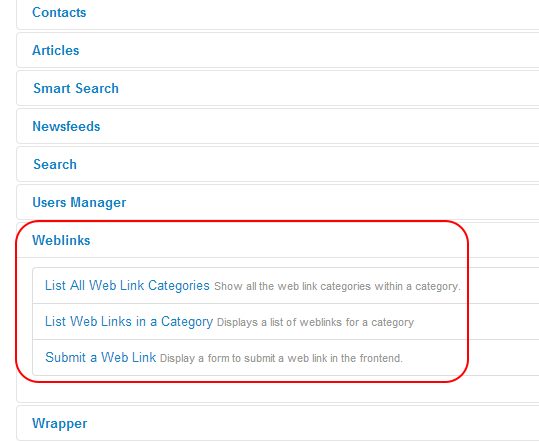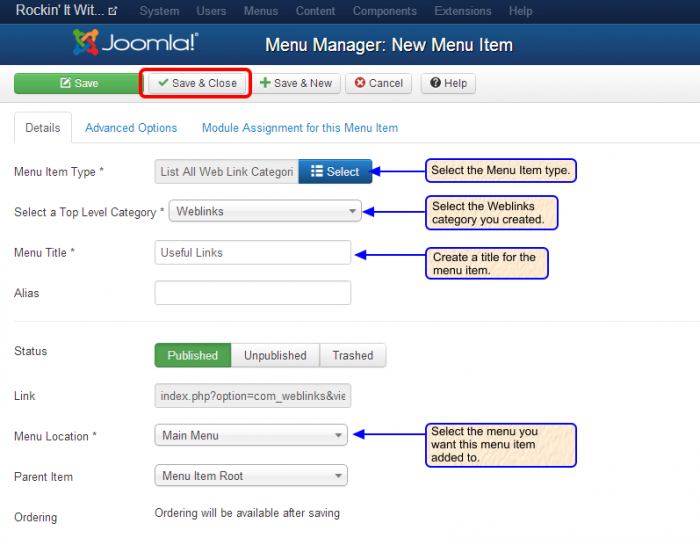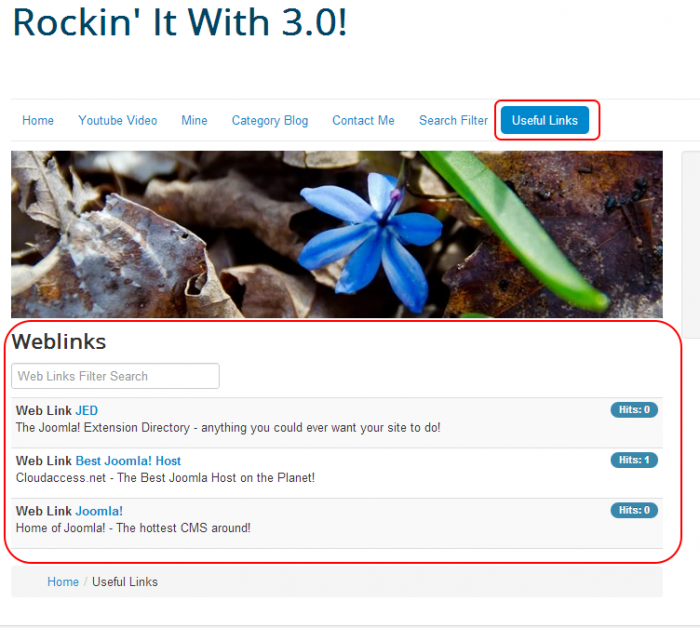Weblinks Menu Item (Joomla 3)
Joomla features a Weblinks core function that allow you to create lists of links to external URLs that you can feature in a number of ways on your site. For instance, once you create a category for Weblinks and list the links within that category, you can create a Weblinks module or menu item that will list either all Weblink categories or all links within one Weblink category. This article demonstrates how to use the core Weblinks component.
Creating a Weblinks Category
Creating Weblinks
Creating a Weblinks Menu Item
Creating a Weblinks Category
After logging into the back end of your site, go to Components > Weblinks > Categories. A category has to exist in order to create a Weblink.
Inside the Weblinks Category Manager you'll notice that there is already one "Uncategorised" category. Depending on the number and type of links that you'd like to create, you may not want to create additional categories. If you do feature a lot of different types of links, it's probably smart to create multiple categories. To create a new categories, click on the "New" button in the toolbar.
Creating a Weblinks category is much like creating any other type of category in Joomla! The asterisks indicates the required information, and the only piece of required information is a title. There are other useful pieces of information in this area, and you should explore these functions. To create the actual links, click on the "Save & Close" button in the toolbar.
Back to Top
Creating Weblinks
After creating categories for your Weblinks or choosing to keep the one "Uncategorised" category, you can create new Weblinks by going to Components > Weblinks > Links. Or, select the category name inside the Weblinks Category Manager.
Select the "New" button in the toolbar to create a new link.
Paying attention to the asterisks again, you'll have to create a title, paste in the URL for the link, and then select the category into which you'd like to save the link.
Now you can create a Weblinks module or different kinds of menu item types to feature the links.
Back to Top
Creating a Weblinks Menu Item
After creating Weblinks categories and links, go to the Menu Manager, select the Menu where you'd like to feature the Weblinks Menu Item, and select "Add New Menu Item". For the purpose of this article, we will create a "List Web Links in Category" menu item type for out "Main Menu", but you can also create a "List All Web Link Categories" or a "Submit a Web Link" menu item type and these can be placed on any menu that you have created.
Inside the next window, Click on the "Select" button to select a menu item type. In the Weblinks area, there are three options. Select the option that performs the function that you want.
Select the Weblinks category that you'd like to link to this menu item, create a title for the menu item, and select the menu location for the menu item. Be sure to save your work.
After saving the menu item, return to the front end of your site, hit refresh, and click on the menu item you created to access the Weblinks you created.
Back to Top

Do you have suggestions for improving this article?
We take a great deal of pride in our knowledgebase and making sure that our content is complete, accurate and useable. If you have a suggestion for improving anything in this content, please let us know by filling out this form. Be sure to include the link to the article that you'd like to see improved. Thank you!