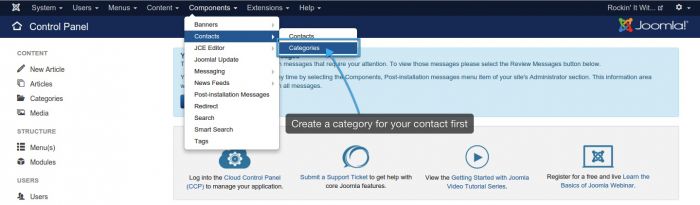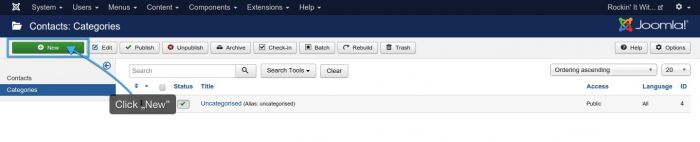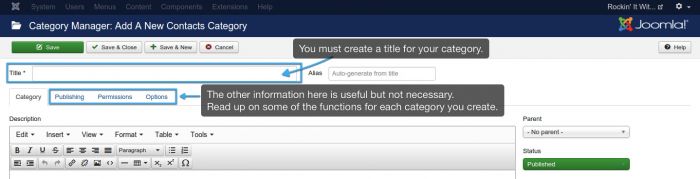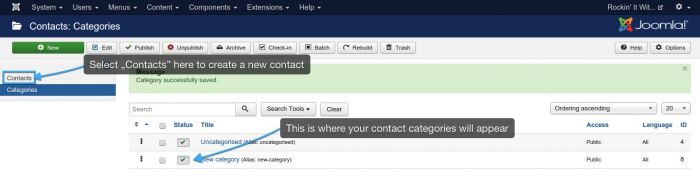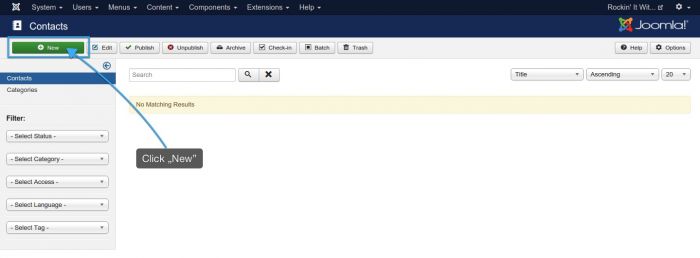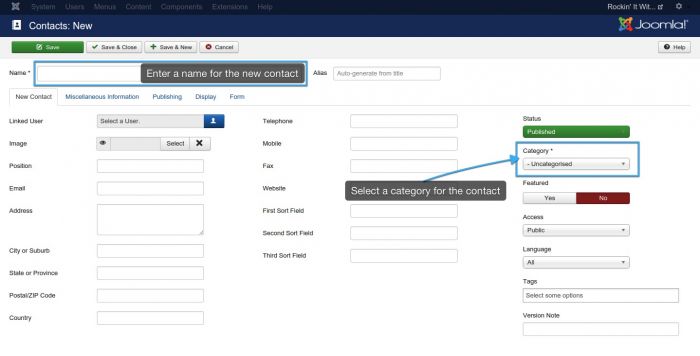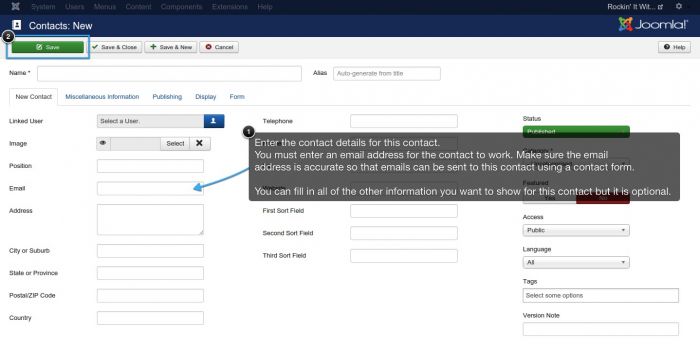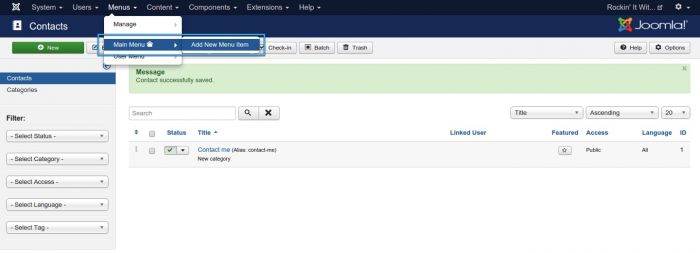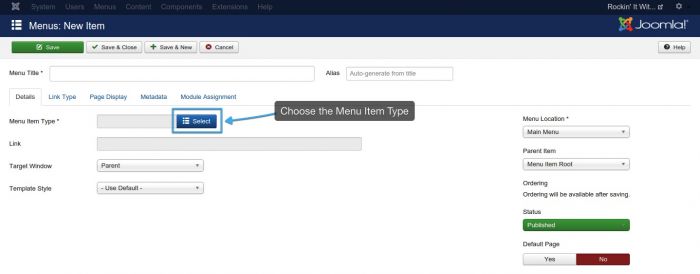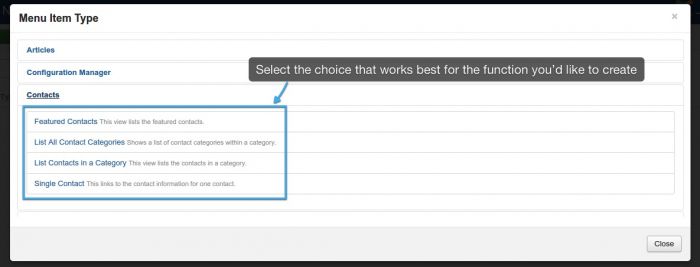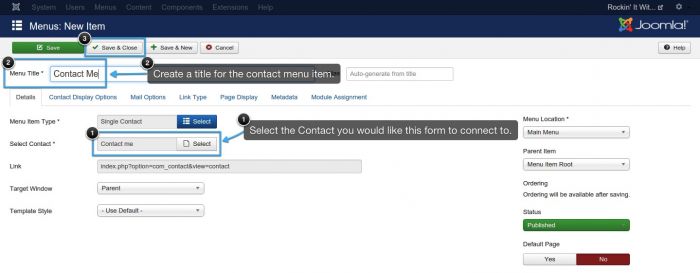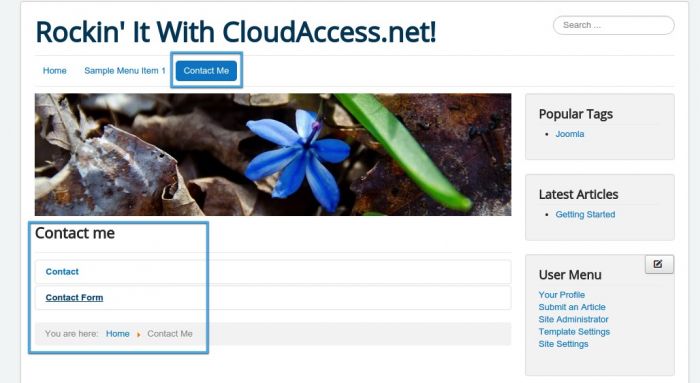Single Contact Form (Joomla 3)
Contact forms are useful features that can be created for your site. A contact form will allow users to email you or any other specified user directly - it can be used for gathering leads, feedback and much, much more. This article explains how to create a basic contact form using the core Joomla Contacts component.
Creating Contacts
Creating a Single Contact Menu Item
Creating Contacts
First, log into the Administration area (the back end) of your site and go to Components > Contacts > Categories. You must set up a category first so you can store each contact that you create.
Once in the Category Manager, select the "New" button to create a new category.
In the next window that opens is the area where you create a contact category name and also fill in other information. Creating categories is about staying organized. Name and save categories logically. Most of the information that you complete in this area isn't necessary, but there are useful functions if you'd like to read up on them. Be sure to save your work.
After you've saved the category and returned to the Category Manger, select "Contacts" on the left.
Click the "New" button to create a new contact.
Enter a name for the new contact then select the contact category where you want this contact located. Then, click the "Contact Details" tab.
Here you can fill in the details for this contact. Not all of the information is needed to successfully create the contact, but there are a lot of useful functions that you can explore. In the "Contact Details" area, add an email address, address, and other information that you'd like to save with this specific contact. It's important to enter the email address in this area or the form you connect it to won't function properly. You need an email address so that users can send an actual email to the contact using a contact form. Be sure to save each contact that you create.
Back to Top
Creating a Single Contact Menu Item
After creating a category and a contact, we still need to create a contact form on your site. This is done by creating a menu item. Go to to the Menu Manager and select the menu where you would like to feature the contact form. Click on Add New Menu Item from the drop down.
In the "New Menu Item" area, select the "Select" button next to the "Menu Item Type" field.
This will display a list of options in a window that features the different menu item types. We want the "Contacts" group. Under the "Contacts" group, there are several options. To create a form that emails to one contact only, select a "Single Contact" form. You do have options here. You can select all contacts in a specific category or featured contacts. Make the selection that is appropriate for the function that you'd like to create. For the purpose of this document, we created a Single Contact.
Next, select the "Contact" you would like to connect to his form and title the single contact Menu Item that you're creating. Be sure to save your work.
Return to the front end, hit refresh, and your contact form should appear in the menu you selected.
Back to Top

Do you have suggestions for improving this article?
We take a great deal of pride in our knowledgebase and making sure that our content is complete, accurate and useable. If you have a suggestion for improving anything in this content, please let us know by filling out this form. Be sure to include the link to the article that you'd like to see improved. Thank you!