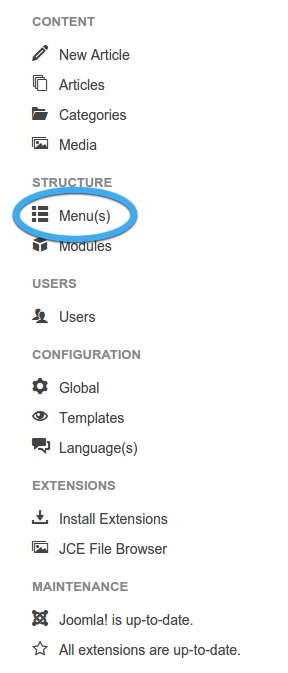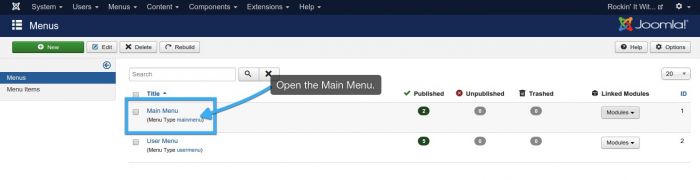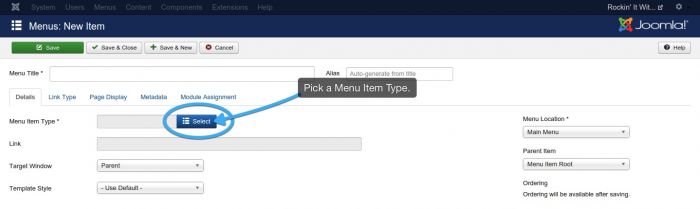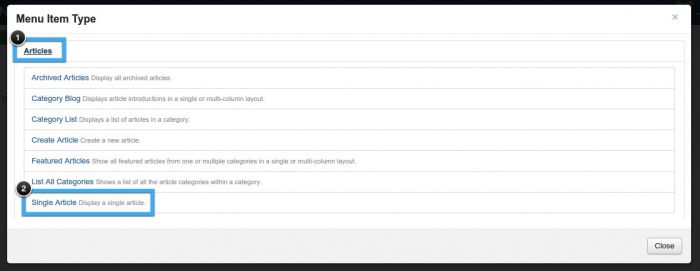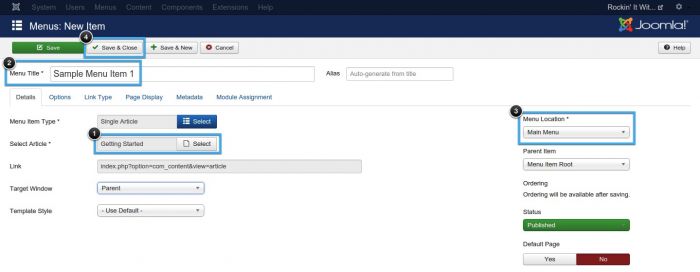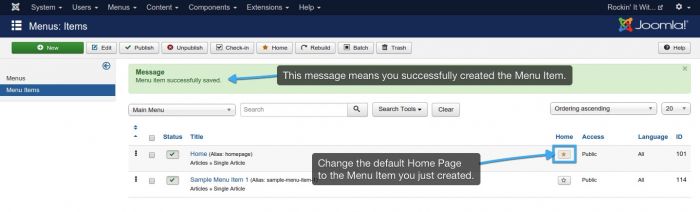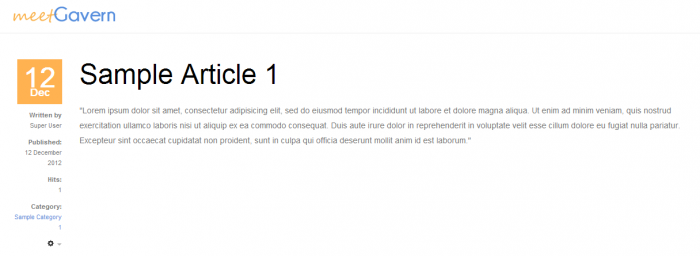Single Article Menu Item Types (Joomla 3)
Before creating this type of menu item, be sure that you have visited previous tutorials on how to create an article so that you can link it to this menu item. The video below explains how to create this type of menu item and written instructions follow. To get started, log into the back end of your site and go to the Menu Manager.
The Main Menu will exist even though you cleared all the content of your site. Open the Main Menu.
Once the Main Menu is open, click on the "New" button to create a new Menu Item.
Paying attention to the asterisks, you must select a Menu Item Type. To choose the Menu Item Type, click on the Select button.
There are many useful Menu Item Types and you ll want to learn more about all of them. Select Single Article from the list to continue.
The next step is to pick which article you d like to link to the menu item. After that, you ll give the menu item a title and then you ll pick the menu where you d like this menu item to appear. You re only using one menu at this point so there will only be one menu location option (the Main Menu).
Click "Save & Close" in the toolbar. Now it s time to finally get rid of that 404 error on the front end of the site. Change the default home menu item to be the menu item you just created by moving the star in the "Home" column.
Now you can return to the front end of your site to see the menu item you created.
You'll notice that there is additional information in the article like the Category, published date, author, hits, and a few icons. The next tutorial in this series will discuss how to remove this additional information. A later tutorial will discuss how to create a menu module to display all of your menu items.

Do you have suggestions for improving this article?
We take a great deal of pride in our knowledgebase and making sure that our content is complete, accurate and useable. If you have a suggestion for improving anything in this content, please let us know by filling out this form. Be sure to include the link to the article that you'd like to see improved. Thank you!