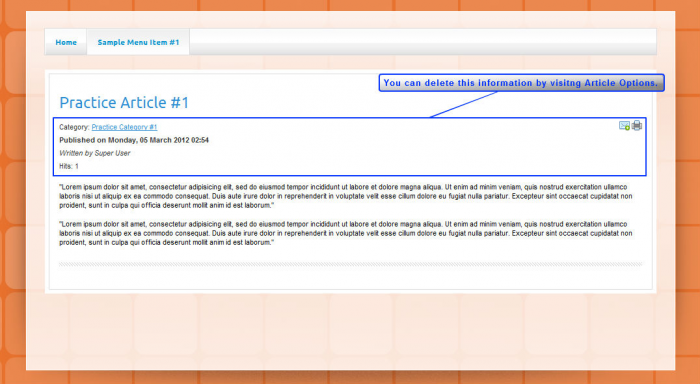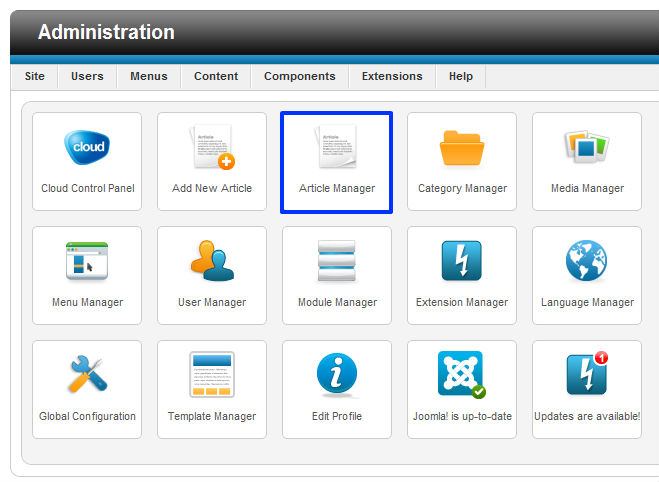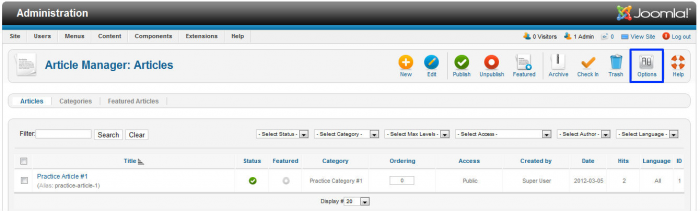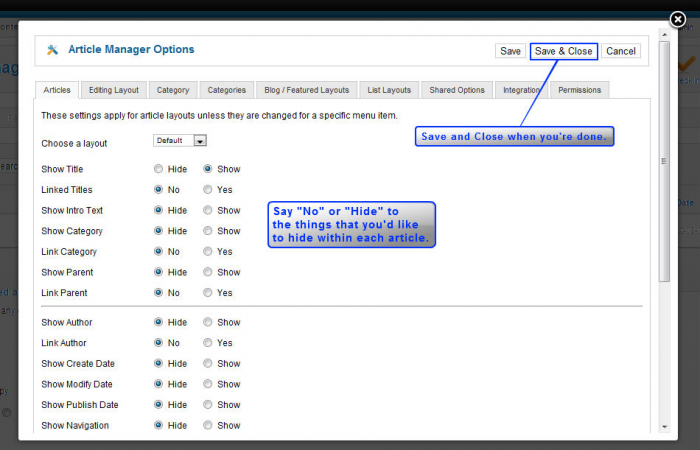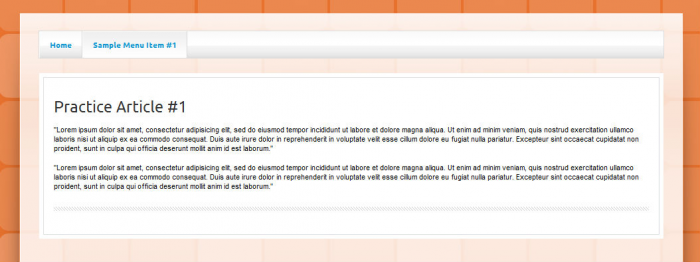Tutorial #11: Article Options (Joomla 2.5)
After publishing an article as a single article menu item type, you'll notice that there is some additional information within the article that you didn't intend on including. This tutorial explains how to delete these by visiting the "Article Options" area.
Begin by logging into the back end of your site. Click on the "Article Manager" icon.
Select the "Option"s button in the toolbar.
There are many features that can be edited and manipulated in this area. It is worth learning about. By visiting the "Articles" tab, you can turn off the details by saying "No" or "Hide" to all of the options. Read the items closely. If there is something that you'd like to leave on, leave it on. For instance, if you'd like to show the title of the article, leave "Show Title" to "Show". When you're done, be sure to click on "Save & Close" to save your work.
Once you click on "Save & Close", return to the front end of your site and hit refresh. The details that you selected to hide will be gone.

Do you have suggestions for improving this article?
We take a great deal of pride in our knowledgebase and making sure that our content is complete, accurate and useable. If you have a suggestion for improving anything in this content, please let us know by filling out this form. Be sure to include the link to the article that you'd like to see improved. Thank you!