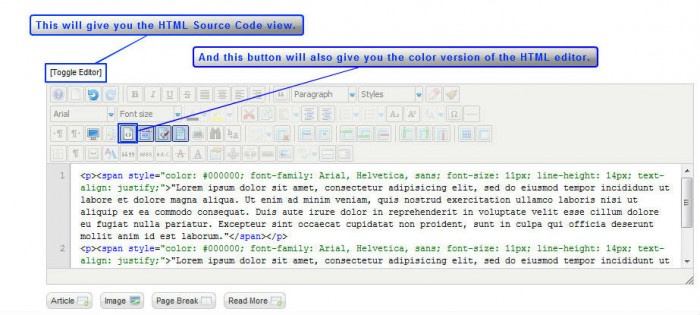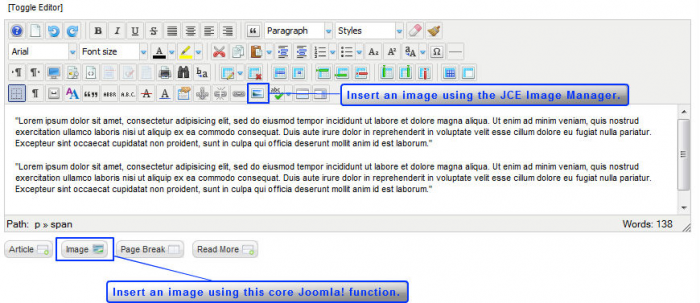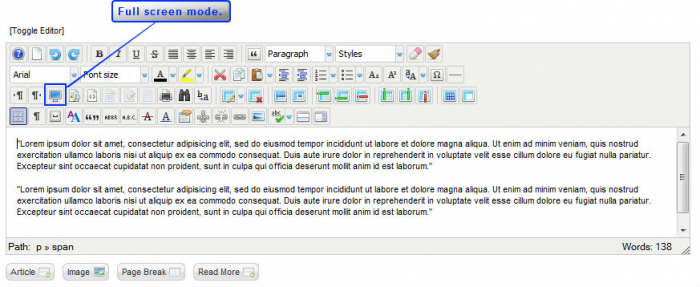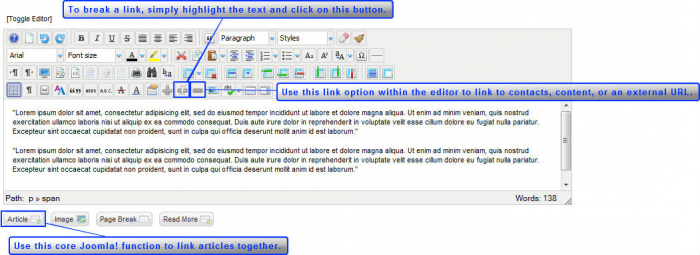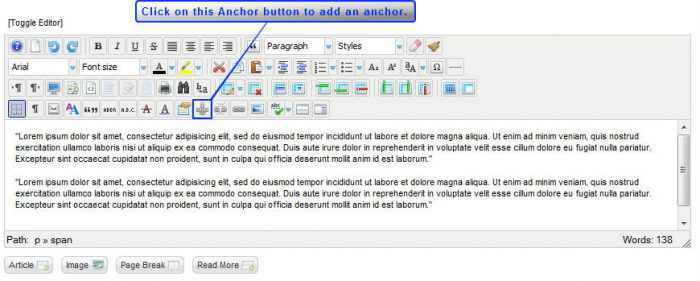Tutorial #9: An Overview of the JCE Editor (Joomla 2.5)
This tutorial explains some of the basic functions of the JCE Editor. First, go to the Article Manager, and open any article you have written. Inside the article you'll see the JCE Editor and all of the additional functions that are available to use. Many of the functions you'll be familiar with if you've used any type of basic word processor. The rest of this article explains functions of the JCE Editor you may not be familiar with. Even though we do recommend that you use the JCE Editor, it is a third party extension, and we cannot troubleshoot issues you experience with the editor.
Accessing HTML Source Code
Inserting Images
Viewing the Full-screen Mode
Linking Content
Adding Anchors
Accessing HTML Source Code
Inserting HTML Source Code is useful for a lot of reasons. You may want to insert a YouTube video, a facebook "Like" button, or a Paypal link. These will come onto your site via HTML code. There are two ways to access the HTML Source Code as indicated in the screenshot below.
Back to Top
Inserting Images
There are two ways to insert an image. The first is the core Joomla function, and the second is using the Image Manager in the JCE Editor. We prefer to use the Image Manager in the JCE Editor because there are a lot more things to do with the image.
Viewing the Full Screen Mode
This button in the editor will allow you to expand the article text area to view more of the article that you create. Simply click on the button again to close the full screen mode.
Linking Content
There are also two ways to link text within the article to other content on your site. There is a core Joomla function and a link option within the JCE Editor. Please see the screenshot below for guidance.
Back to Top
Adding Anchors
Adding anchors to the article text is very useful if you have a lengthy articles with different sections.
Back to Top

Do you have suggestions for improving this article?
We take a great deal of pride in our knowledgebase and making sure that our content is complete, accurate and useable. If you have a suggestion for improving anything in this content, please let us know by filling out this form. Be sure to include the link to the article that you'd like to see improved. Thank you!