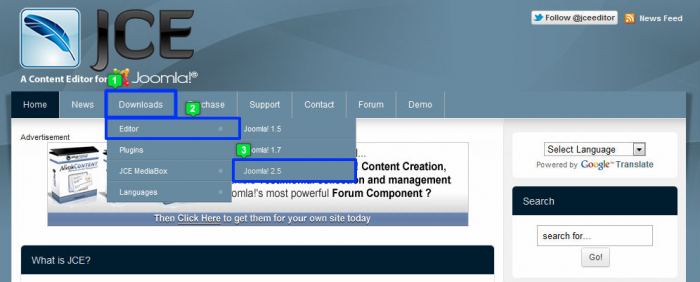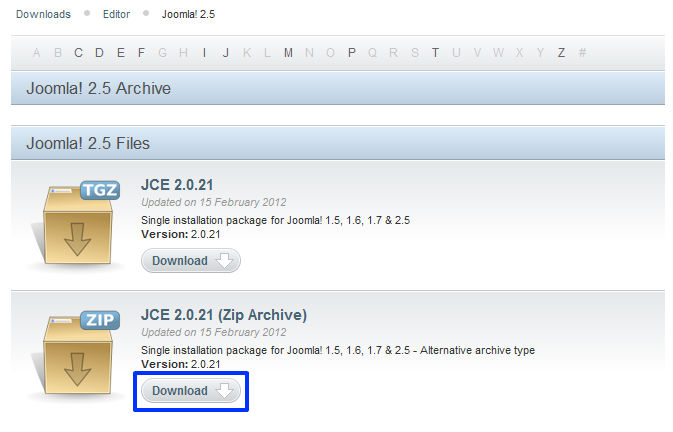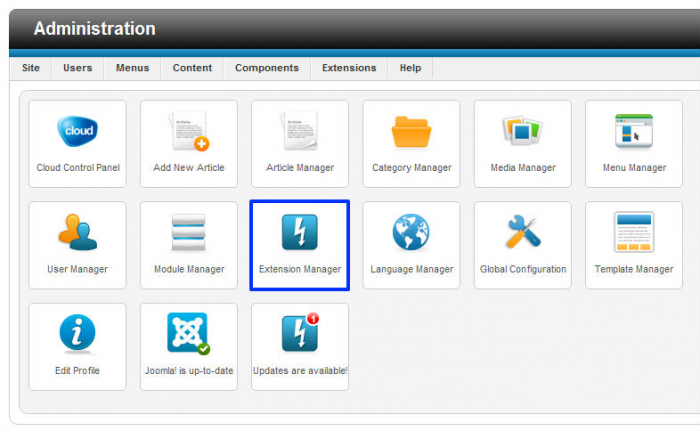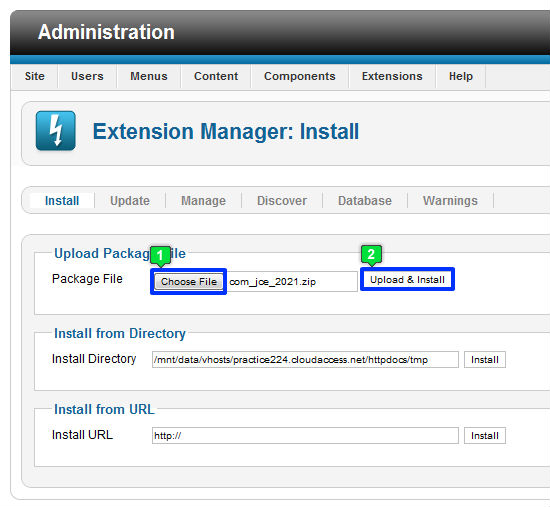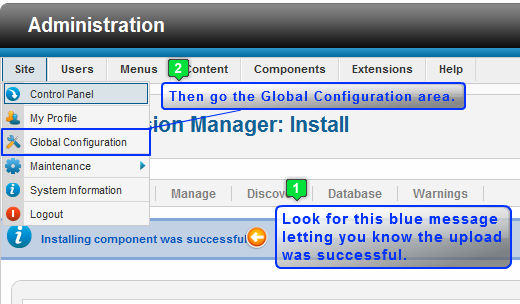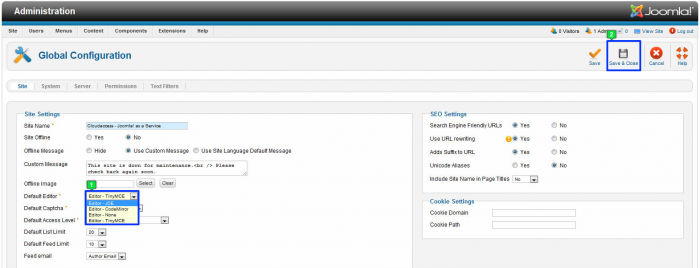Tutorial #8: Installing the JCE Editor (Joomla 2.5)
The JCE Editor is the most utilized plug-in for all of Joomla! More people use the JCE Editor than any other extension or plug-in. This article explains the difference between a Component, an Extension, and a Plug-in, illustrates how to download and install the JCE Editor, and explains how to make the JCE Editor the default editor for your site. Download the JCE Editor now.
Components, Modules, and Plug-ins
Downloading the JCE Editor
Installing the JCE Editor
Making JCE Editor the Default Site Editor
Components, Modules and Plug-ins
Besides templates, which are also extensions, there are three types of extensions. They are:
Components
Components are large pieces of software that you can add to your site. Users will see the components and typically components are featured as a module. The JCE Editor is a component. Components have large engines and are robust pieces that add your site. Typically there are many features of the component that users can edit or manipulate.
Module
An emodule is smaller than a component. Like a component, users can see the modules on the front end of the site, and there are some controls that can be edited and manipulated. An module has a smaller engine compared to a component. It is not as robust in size as a component is.
Plug-ins
A Plug-in is a step down from an module. Typically plug-ins exist only to increase the functionality of the site. Your users rarely see plug-ins, they are not typically featured as a module on your site, and users do not see plug-ins. It is possible, however, for a user to see the effect of a plug-In. For instance, if you click on an image in this article, the image will pop out. This is called a light box plug-in.
Back to Top
Downloading the JCE Editor
By visiting joomlacontenteditor.net, you can download the JCE. There are some paid features on this site, but this particular editor is free. Once at the JCE site, go to the "Downloads" tab in the main menu, select "Editor", and select "Joomla! 2.5" from the drop down menu. It is always important to select the version of the component/module/plug-In that is compatible with the version of Joomla that you're using.
The next step is to select and save the .zip file to your computer. It's important to remember that Joomla only recognizes .zip files for components/modules/plug-ins. Click on the "Download" button.
Select a logical place to save the .zip file and save it to your computer. Once you've saved the file, install in into your site.
Back to Top
Installing the JCE Editor
After logging into the back end of your site, click on the "Extension Manager" icon.
Once inside the Extension Manager, go to the "Upload Package File" area, and select the "Choose File" button to browse your computer to select the .zip file from your computer. Once you've selected the file and the name appears in the field, select the "Upload & Install" button.
You will receive a blue message indicating that the installation was successful. Once you receive this message, it's time to make the JCE Editor the default editor for your site.
Back to Top
Making the JCE Editor the Default Site Editor
To make the JCE Editor the default editor for the entire site, go to Site > Global Configuration. Just as you had to to tell Joomla to make the Cloudbase 2.0 template the active template for your site, you'll also have to tell Joomla to make the JCE Editor the default editor for your site.
In the Global Configuration area, find the "Default Editor" option. Select the "JCE Editor" from the list and be sure to click "Save and Close" to apply the change you've made. Please note that by making this change this editor will appear any time an editor is necessary. This includes creating categories, articles, and custom HTML modules.
Now, return to the Article Manager, and open any article you have written. Inside the article you'll see the JCE Editor and all of the additional functions that are available to use. Many of the functions you'll be familiar with if you've used any type of basic word processor. The next tutorial explains functions of the JCE Editor that you may not be familiar with. Even though we do recommend that you use the JCE Editor, it is a third party extension, and we cannot troubleshoot issues you experience with the editor.
Back to Top

Do you have suggestions for improving this article?
We take a great deal of pride in our knowledgebase and making sure that our content is complete, accurate and useable. If you have a suggestion for improving anything in this content, please let us know by filling out this form. Be sure to include the link to the article that you'd like to see improved. Thank you!