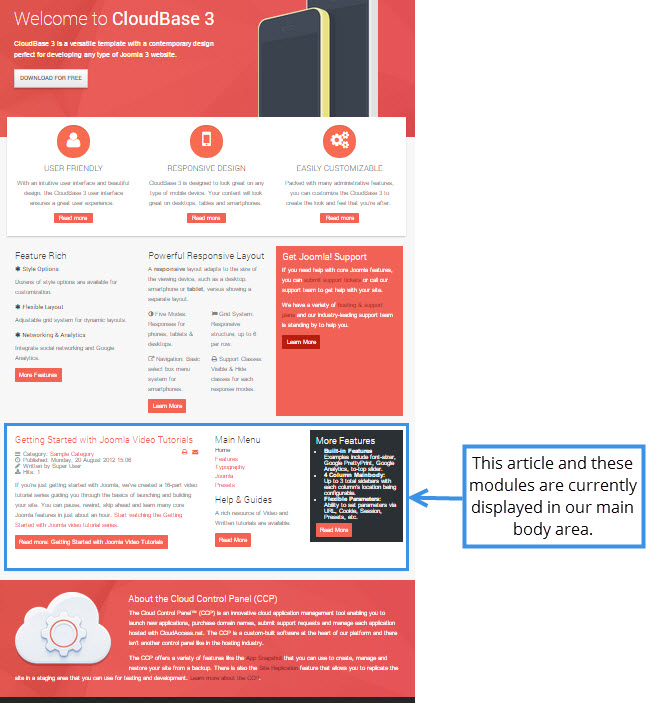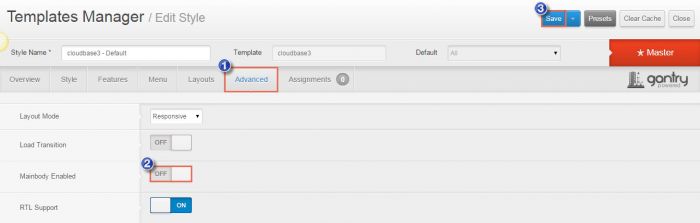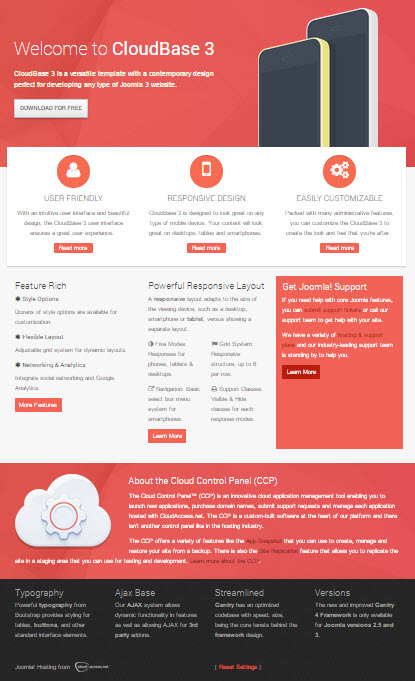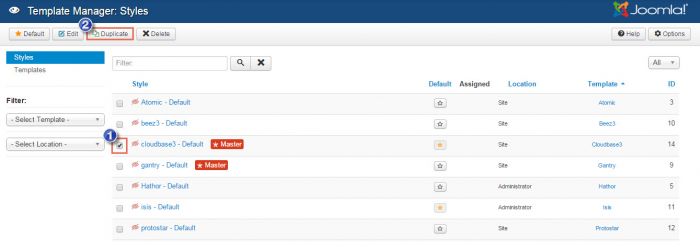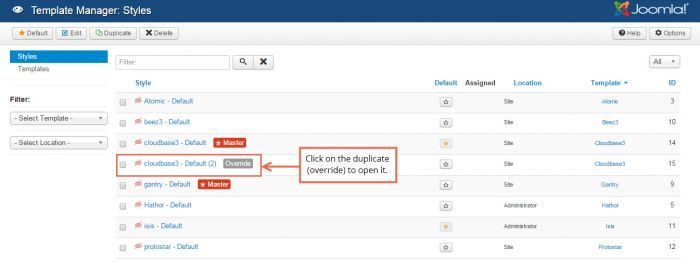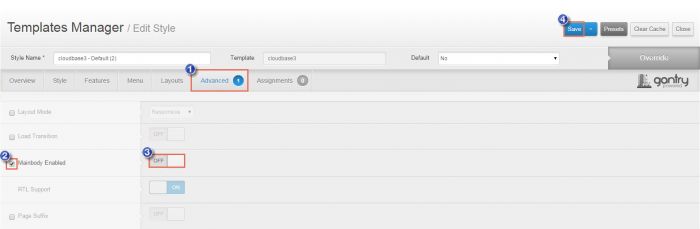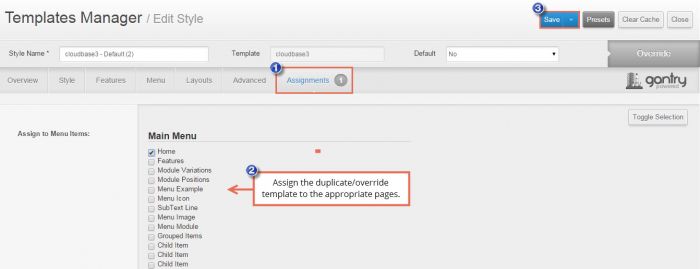Removing the Main Body Area
The main body area of a particular page is usually where article(s) or major components are displayed. This article explains how to remove the main body area on all pages and how to duplicate a template so you can remove the main body area on individual pages.
Removing the Main Body Area for All Featured Layouts
Removing the Main Body Area by Creating a Duplicate Template
Removing the Main Body Area for All Featured Layouts
In the main body area on the homepage of our demo site, we're displaying the Getting Started with Joomla Video Tutorials article and a few modules.
Disabling the main body area for all Featured Layout pages in your Joomla site is easy. Log into the adminitration area of the site and open up the CloudBase 3 template in the Template Manager. Click on the Advanced tab and move the Mainbody Enabled feature to OFF. Be sure to save your work.
Returning the homepage of our demo site, we can see that the main body area is removed.
IMPORTANT: Removing the main body area from the template as described above will result in the main body disappearing from all featured article layouts from your entire site. If you'd like to remove the main body for a single page, but not other pages, follow the directions below to create a duplicate template.
Removing the Main Body Area by Creating a Template Override
To turn off the main body area for just one page, open the Template Manager, select the CloudBase 3 template and click on the Duplicate button in the main menu. This is also called an override.
You'll see the duplicate/override in your list of templates. Click on it to open it up.
Once inside the duplicate/override template, click on the Advanced tab, check the checkbox next to Mainbody Enabled, and turn the feature to OFF.
Next, go to the Assignments tab and apply the override template to specific menu items for your site. Be sure to save your work.

Do you have suggestions for improving this article?
We take a great deal of pride in our knowledgebase and making sure that our content is complete, accurate and useable. If you have a suggestion for improving anything in this content, please let us know by filling out this form. Be sure to include the link to the article that you'd like to see improved. Thank you!