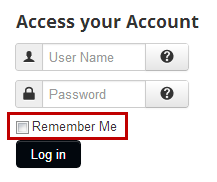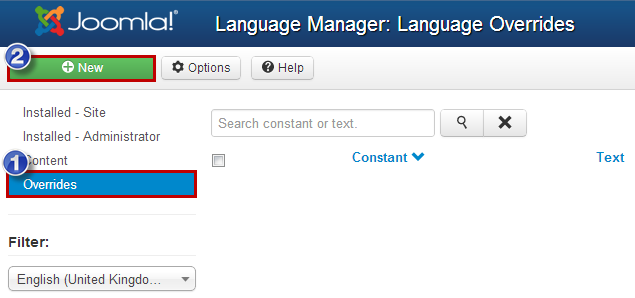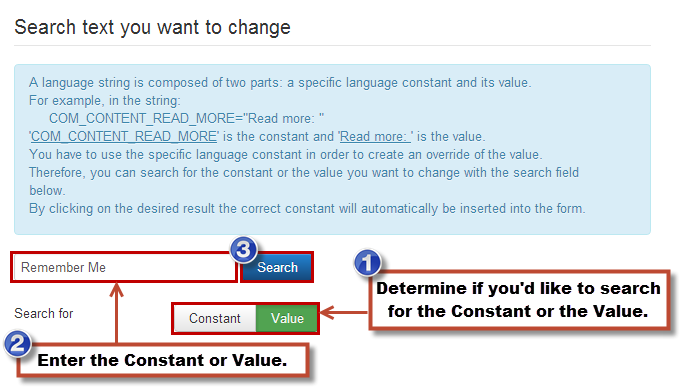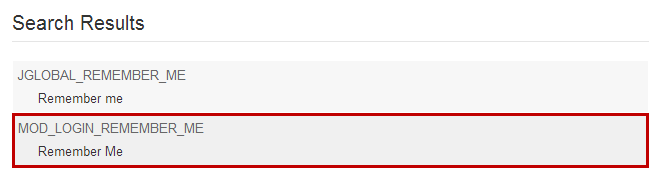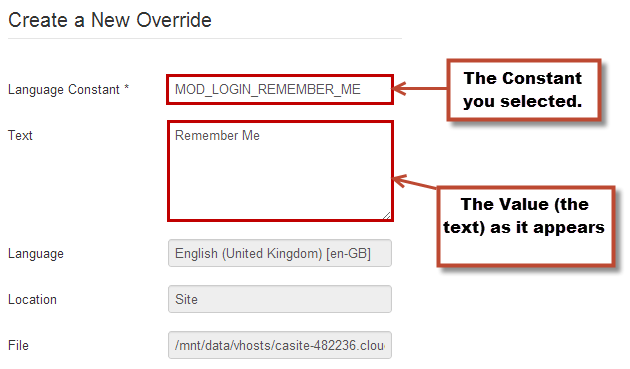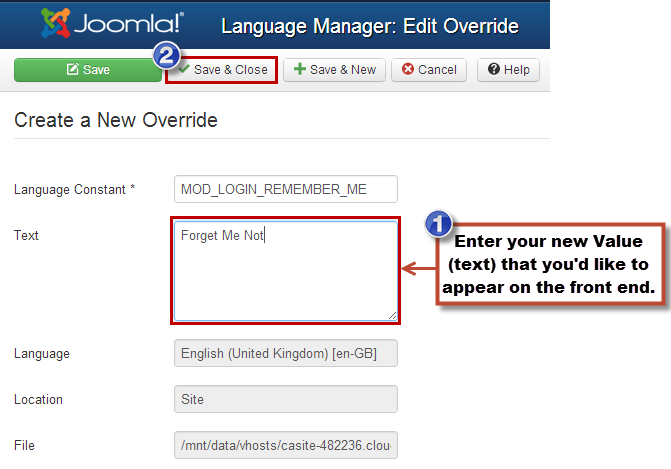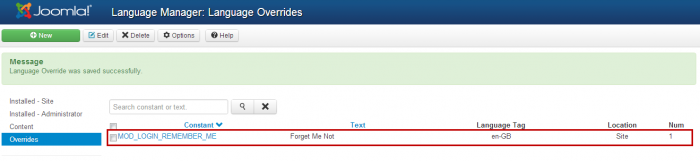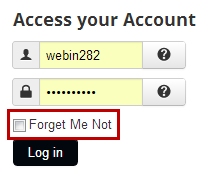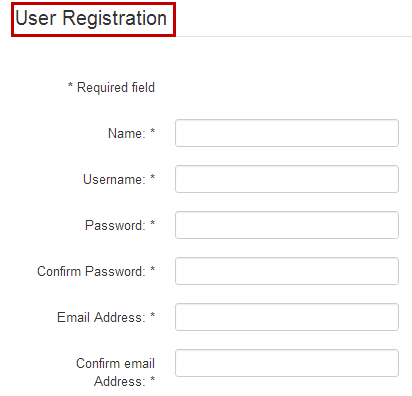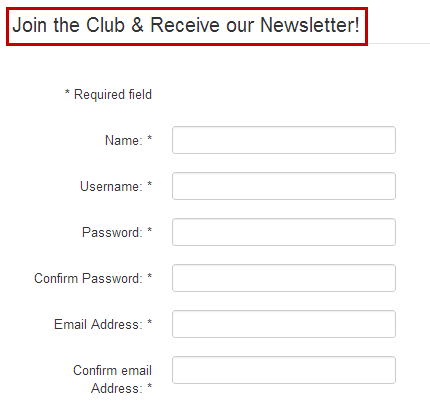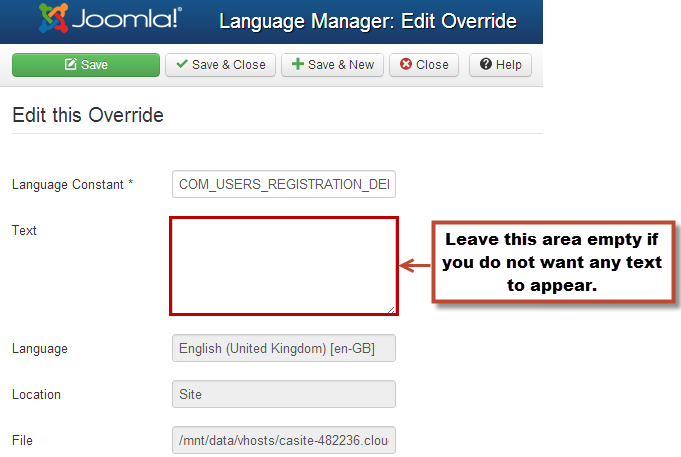Language Overrides (Joomla 3)
Sometimes unwanted text may appear in the header of an article or in a form on your site. Some text that appears outside of article text or a custom HTML module can be modified by using Language Overrides, a core Joomla feature that will allow you to search for and replace some text. This article explains how to use the Language Overrides feature.
Changing Text in a Form
Removing "Article" from the Header
Changing Text in a Form
For the purpose of this article, we will change the "Remember Me" text that appears within a Login Module.
First, after logging into your site, go to the Language Manager. Once inside the Language Manager, click on the "Overrides" tab, and click on the "New" button in the toolbar to create a new override. By creating an override, you can search for text that you'd like to erase or change and add replacement text.
On the right side of the screen, you'll see a "Search text you want to change" area. You have two options for how you'd like to search for text. You can search for the "Constant" which is the language string that exists within the code for the item or the "Value" which is the way the text appears on the front end. For this example, we'll search for the "Remember Me" value. Click on the Search button.
You'll see a Search Results list, and you shoud select the Constant that you'd like to change. In our example, we want to change the "Remember Me" value that is in the Login Module, so we will select "MOD_LOGIN_REMEMBER_ME". Be sure you select the right package.
In the "Create a New Override" area, the Constant you selected will appear in the "Language Constant" field. The "Text" area will contain the Value that appears on the front end of your site.
Simply replace the existing text with the text that you'd like and click on the "Save & Close" button in the toolbar. For our example, we've changed "Remember Me" to "Forget Me Not".
You'll see your new override in the Language Manager: Language Overrides area.
Return to the front end of your site and your text should change. If it does not, you changed the wrong package to change and you should delete the override you created and start again.
You can also change other values in other forms. For example, we've changed the "User Registration" value in the core Joomla registration form to read "Join the Club and Receive our Newsletter!"
Back to Top
Removing "Article" from the Header
If you'd like to remove any unwanted text, follow the steps above, but instead of replacing text, simply delete the text and leave the "Text" field empty. This is helpful if you ever get any unwanted words appearing in the header of an article. For instance, sometimes the word "Articles" can appear in the header of an article. By using the Language Overrides feature, you can now remove this unwanted word.
Back to Top

Do you have suggestions for improving this article?
We take a great deal of pride in our knowledgebase and making sure that our content is complete, accurate and useable. If you have a suggestion for improving anything in this content, please let us know by filling out this form. Be sure to include the link to the article that you'd like to see improved. Thank you!