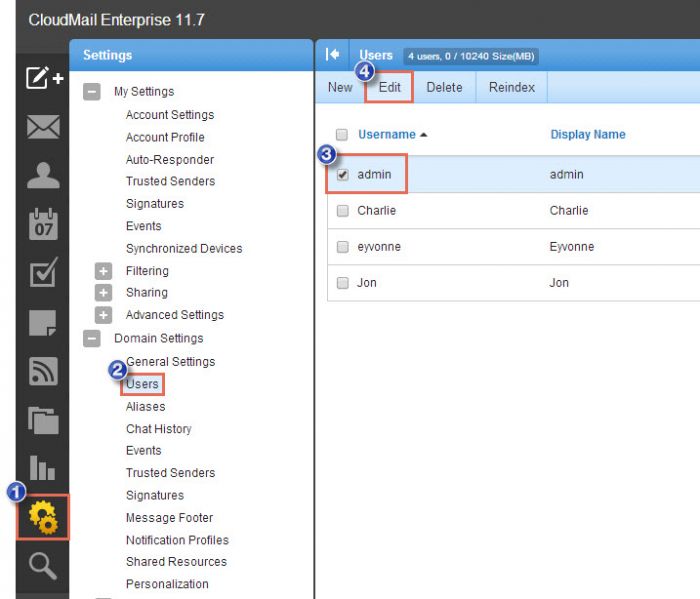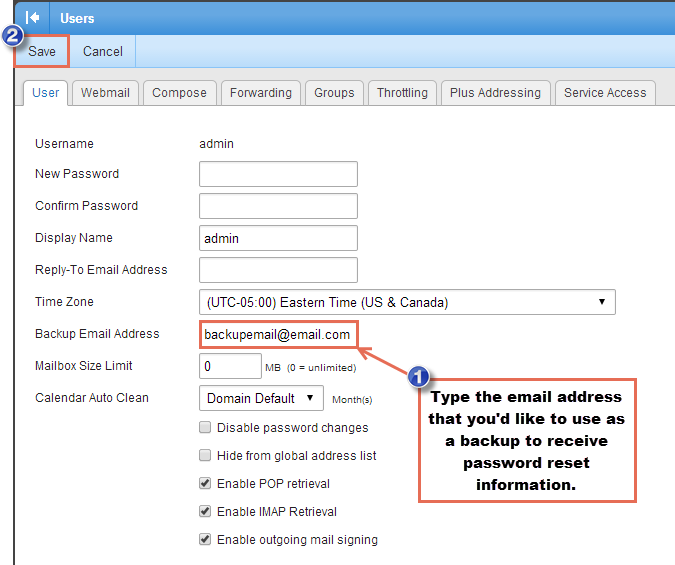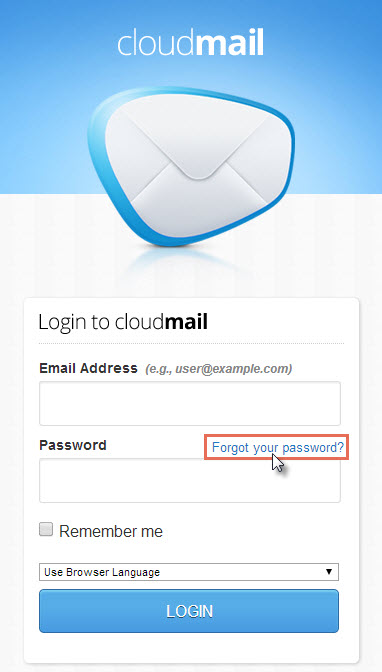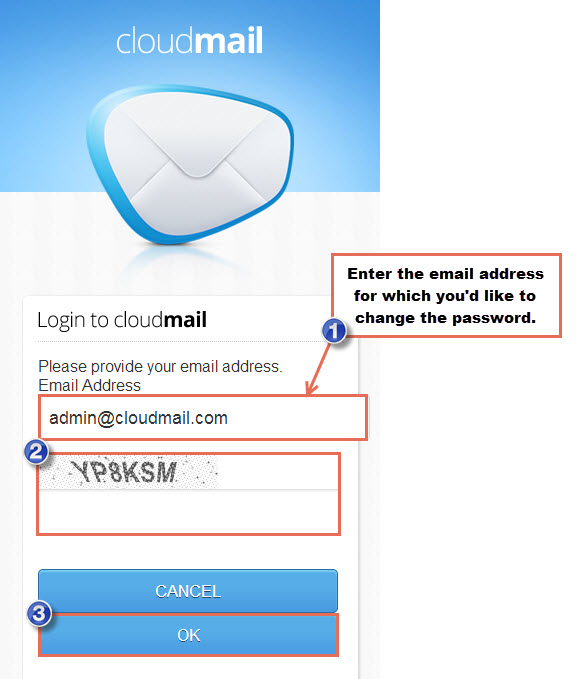Resetting CloudMail Passwords
This tutorial explains how provide a backup email address for a CloudMail account and how to reset a CloudMail password.
Adding a Backup Email Address
Resetting CloudMail Passwords
Adding a Backup Email Address
Before resetting your CloudMail password, add a backup email address (an alternative email address) for your account by clicking on the settings icon, opening your "Users", selecting the user you'd like to work with, and then clicking on the "Edit" button.
In the "Backup Email Address" field, enter the alternative email address that you'd like to use as a backup to receive password reset information. Be sure to save your work.
Back to Top
Resetting CloudMail Passwords
After adding a backup email address, log out of CloudMail. At the CloudMail login page, click on the "Forgot your password" link.
In the next window, enter the email address for which you'd like to change the password, fill out the captcha form and click on "OK".
Once you're done you'll recieve an email at your backup (alternative) email address. Follow the instructions to reset your password.
Back to Top

Do you have suggestions for improving this article?
We take a great deal of pride in our knowledgebase and making sure that our content is complete, accurate and useable. If you have a suggestion for improving anything in this content, please let us know by filling out this form. Be sure to include the link to the article that you'd like to see improved. Thank you!