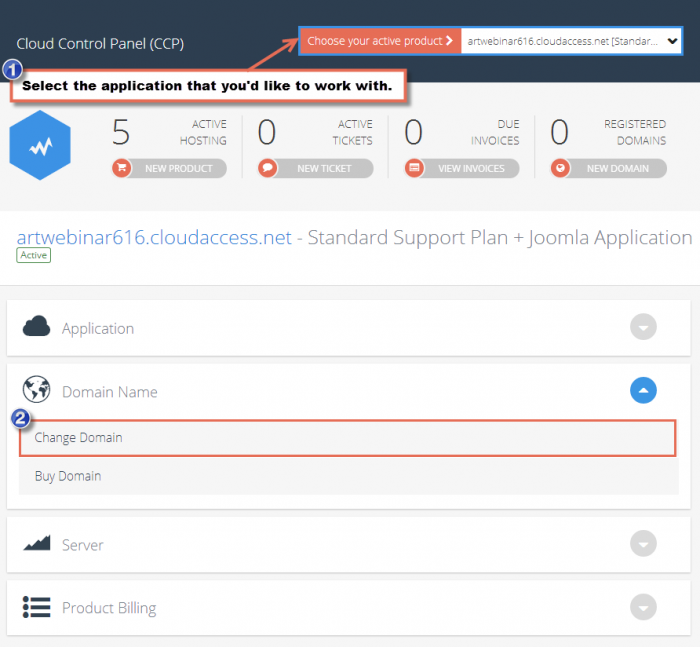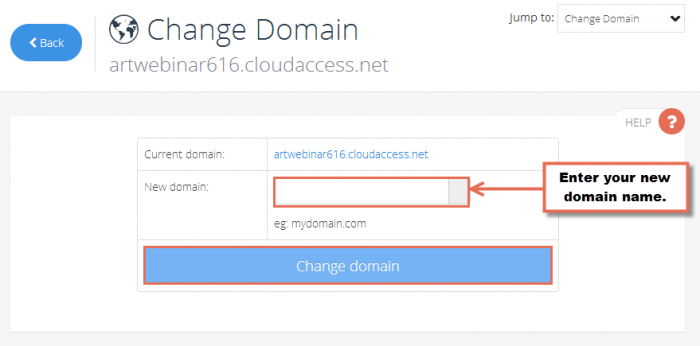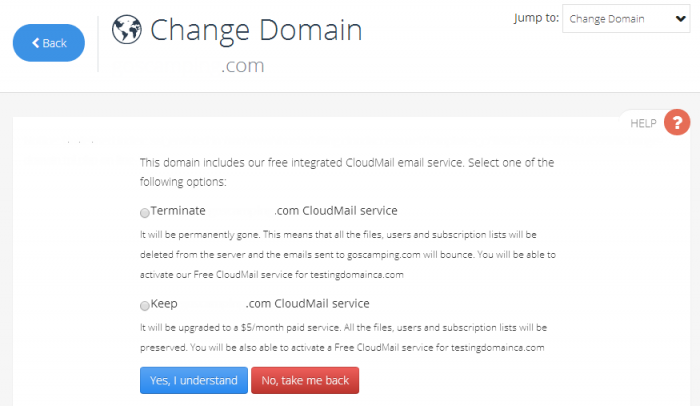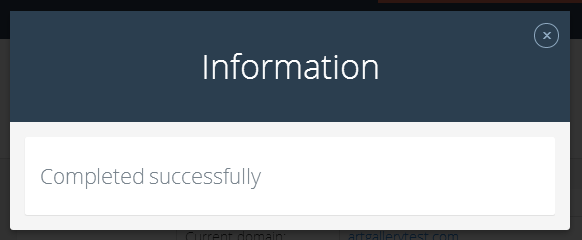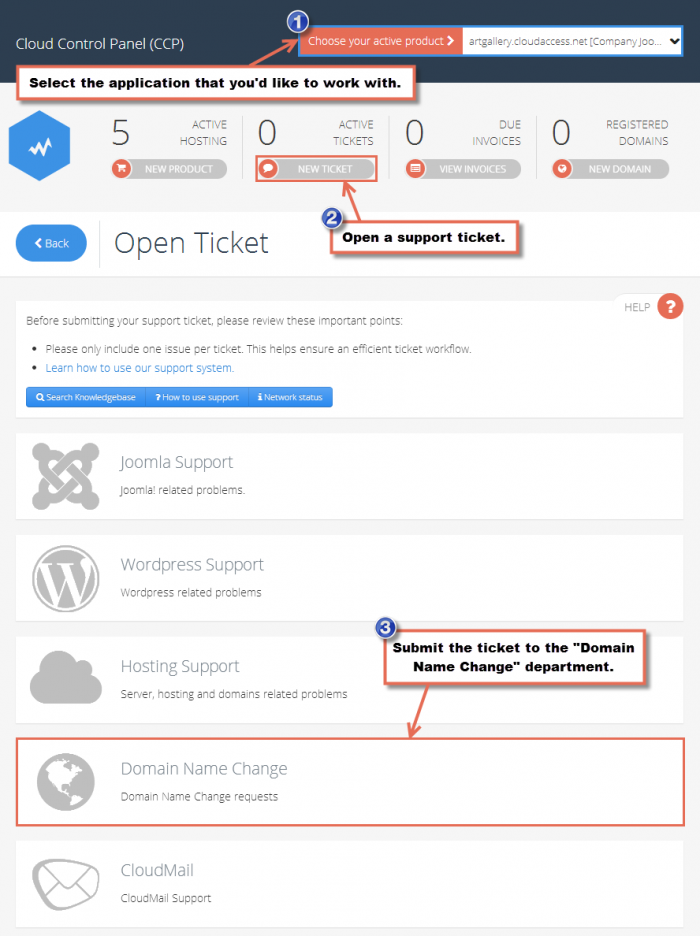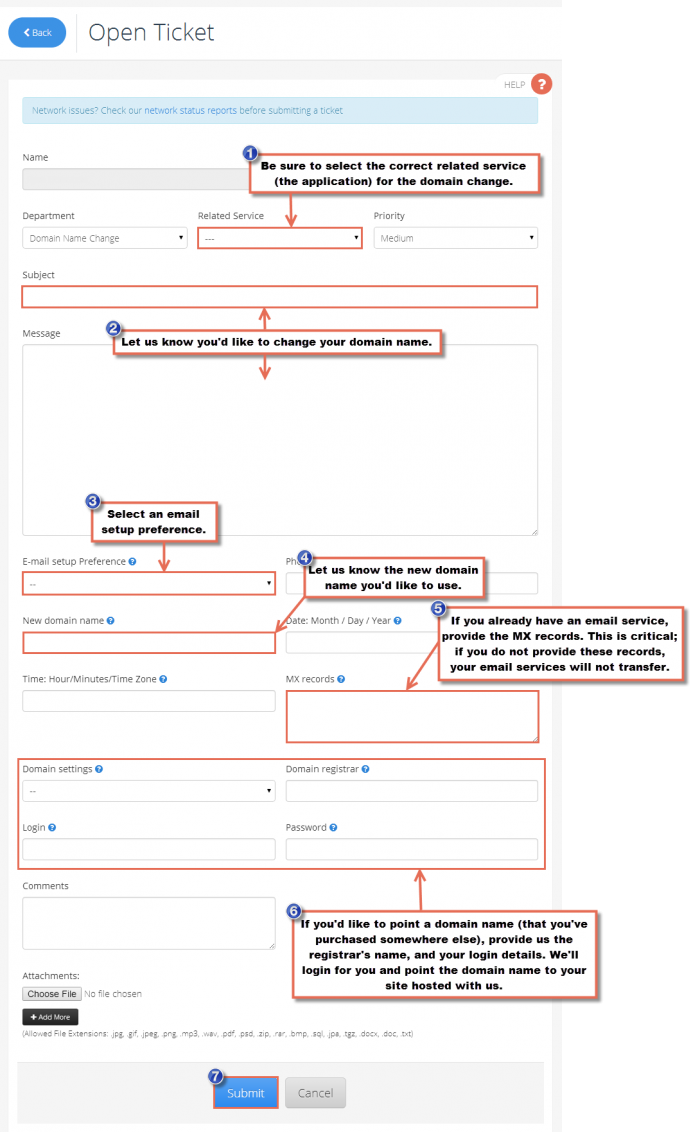Changing a Domain Name
You have a couple of options if you'd like to change your domain name. You can do it yourself, or we can do it for you. The article below desribes how to change a domain name through the CloudAccess.net Cloud Control Panel™(CCP).
Things to Consider Before Changing Your Domain Name
Changing Your Own Domain Name
Submit a Ticket - We'll do it for you!
Things to Consider Before Changing Your Domain Name
If you change your domain name using the steps provided below, you will always be able to access your site using the free staging URL provided when you launch a site. You should, however, consider the following before changing a domain name.
- You will have to either point your domain name to our nameservers (ns1.gridfast.net & ns2.gridfast.net) or by changing the A Record for your Instance. You can access your A Record and see the IP Address within your CCP.
- You should also consider how you will handle email with the domain name. You can use an outside service or use CloudMail, an integrated email service provided by CloudAccess.net.
Back to Top
Changing Your Own Domain Name
To change your own domain name, log into your CloudAccess.net CCP and select the application you'd like to work with at the top of the page. Then, click on "Change Domain" below "Domain Name"
In the next area, your current domain name will be displayed and you can enter your new domain name in the field provided. When done, click on "Change domain". Your domain name change will processed shortly. Feel free to call our support team to enquire about the domain name change.
Please note that if you have a free CloudMail service enabled for the original domain name, and you're chaging the domain name, you'll be prompted to select one of two options. You can elect to have the CloudMail account terminated or you can keep the CloudMail account for $5. Please see the screenshot below for guidance.
Once you change the domain successfully, you will receive a message like the one below.
Back to Top
Submit a Ticket - We'll do it for you!
We're more than happy to change your domain for you. If you'd like us to change the domain name, simply log into your CCP and click on the "New Ticket" button to submit a new support ticket.
Fill out the form on the next page and click on "Submit" and a domain name change ticket will be created for you. We will get back to you shortly about your domain name change.
Feel free to contact our support team after submitting the ticket to enquire about the status of your domain name change.
Back to Top

Do you have suggestions for improving this article?
We take a great deal of pride in our knowledgebase and making sure that our content is complete, accurate and useable. If you have a suggestion for improving anything in this content, please let us know by filling out this form. Be sure to include the link to the article that you'd like to see improved. Thank you!