Find and Replace Tool
The Find and Replace tool located within the Cloud Control Panel™(CCP) can be used to find and replace entries in your database and files.
Before you proceed, you will want to backup your website! You can easily do this within the CCP. If you need more information on how to back up your website, you can read our documentation in our Managing Backups article.
To access the Find and Replace tool log into the CCP, select the application that you'd like to work with and click on Toolkit in the Application menu.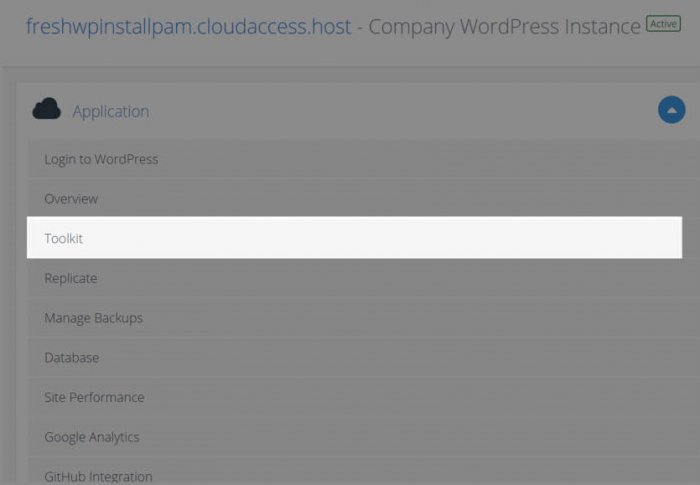
This opens up your Toolkit screen. You want to click on the Find and Replace to open up the tool.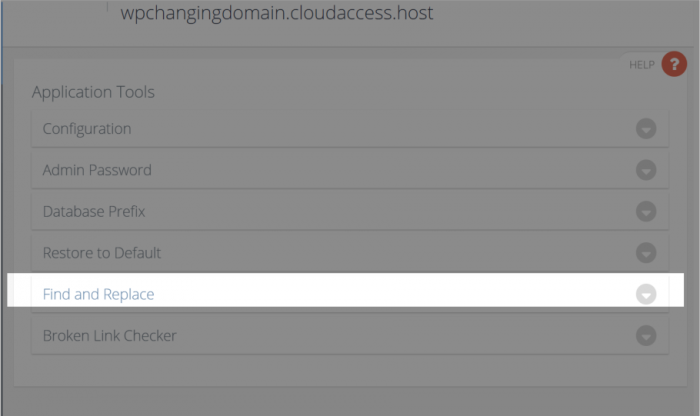
This will expand to where you can launch the Database Find & Replace Tool and the Files Find & Replace Tool. You want to Launch the Find & Replace Tool you will use here.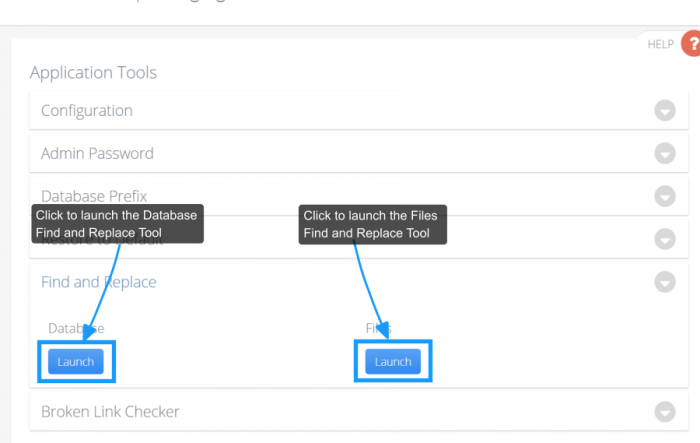
The Database Find and Replace Tool
Launching the Database tool will bring you to a page where you will see a list of your database tables. You will want to click on the “All” button, selecting all of your tables. For example, if you are changing a link throughout your site, you will want to enter the old link here and click the Search button. This will scan the entire database for that link and will show you every instance of that term that it finds.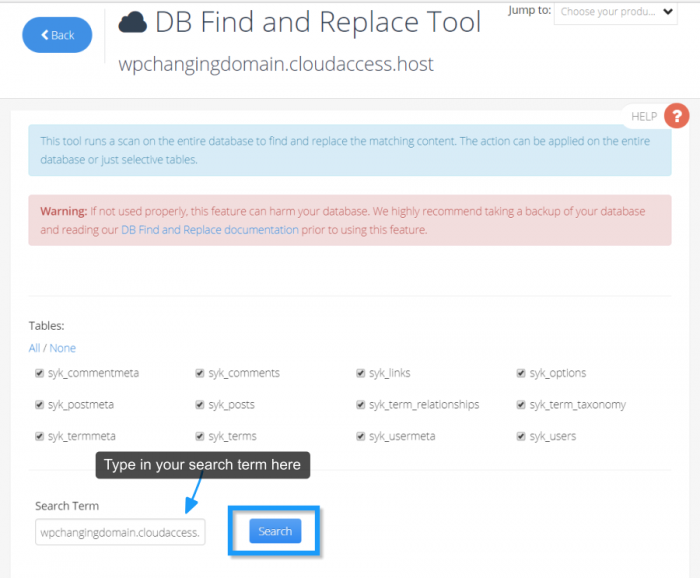
Once the database is scanned, you will see a list below of all the tables where that term is found in the database and the Replace will appear. Enter the new term in the Replace Term box that you want inserted in place of the old one and click the Replace button.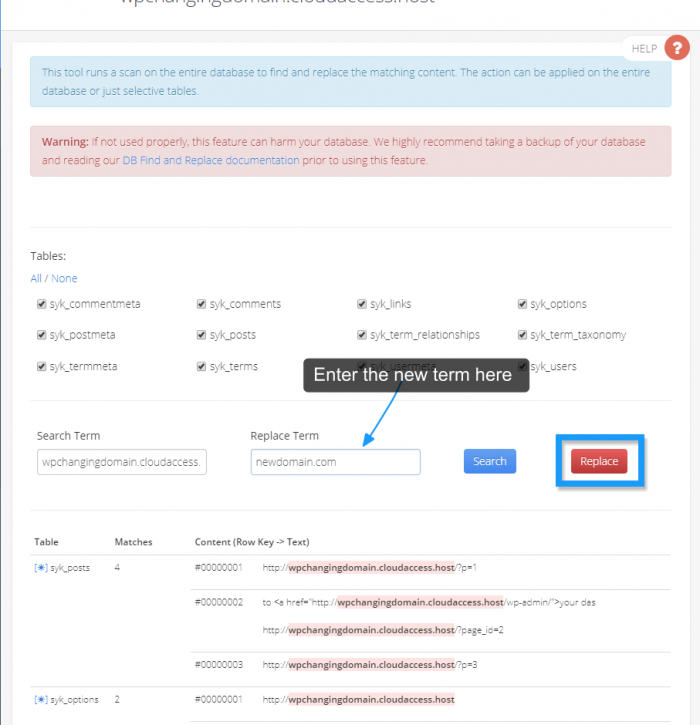
The Find & Replace tool will then go through your database and replace your new term with your old one. You will see the change in the highlighted list below. 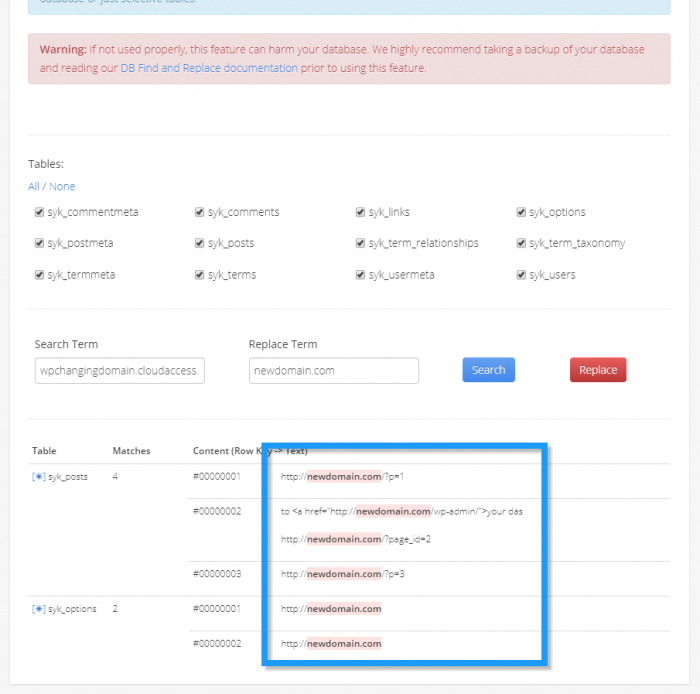
That's all there is to it! You have successfully replaced a term in your database.
The File Find and Replace Tool
The File Find and Replace Tool works the same as the Database Find and Replace Tool without the tables selection. The File Find & Replace will search all files on your site for the search term. Please note, depending on the size of your site, this search can take longer than the database search.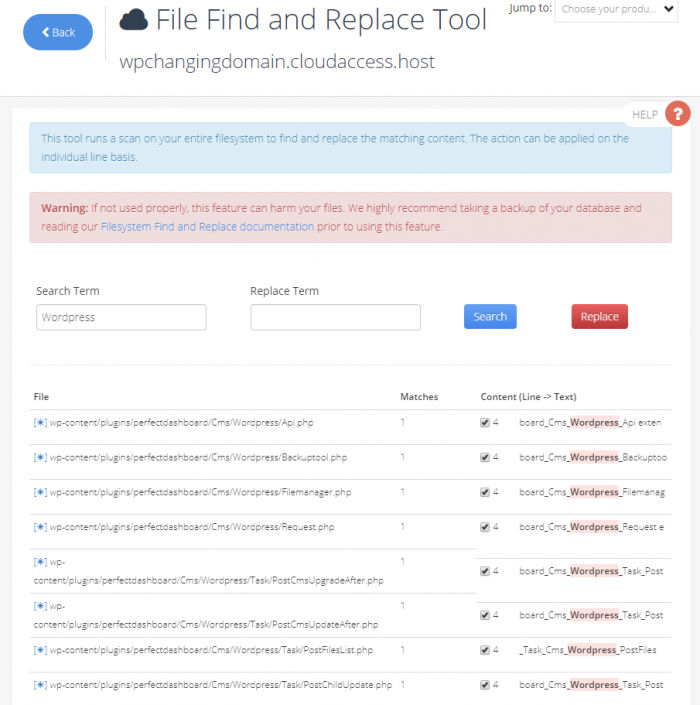
As with any change or edit that could potentially cause issues with your site, make sure you back up your site and/or database before you begin. The Find & Replace tool, if not used properly, can potentially harm your site. Using our back up tool is a simple procedure and you can restore your site with a click of a button.

Do you have suggestions for improving this article?
We take a great deal of pride in our knowledgebase and making sure that our content is complete, accurate and useable. If you have a suggestion for improving anything in this content, please let us know by filling out this form. Be sure to include the link to the article that you'd like to see improved. Thank you!


