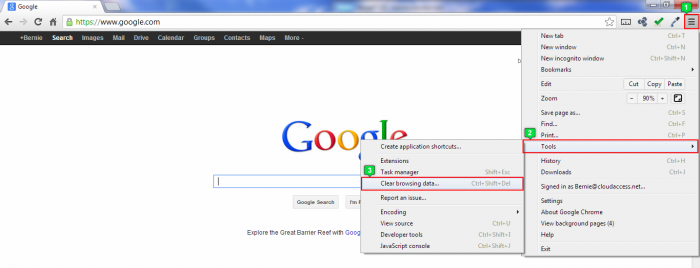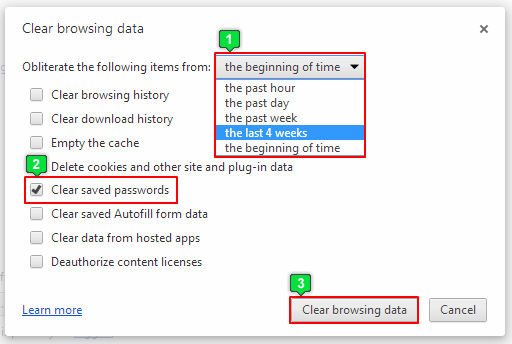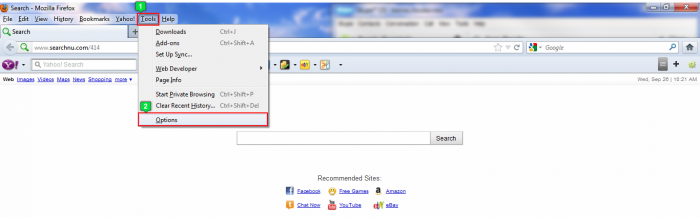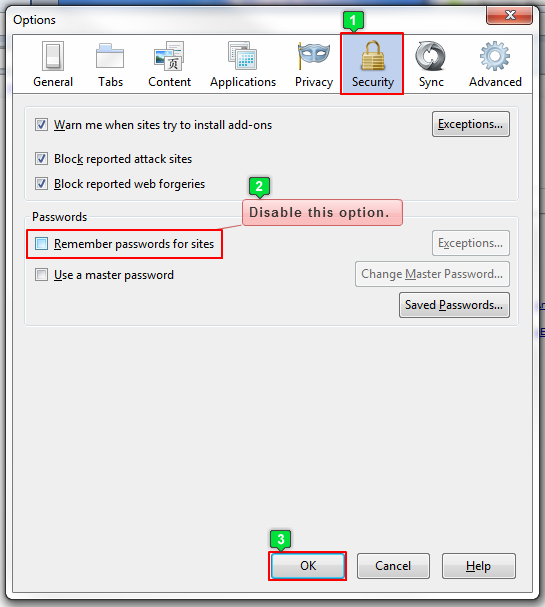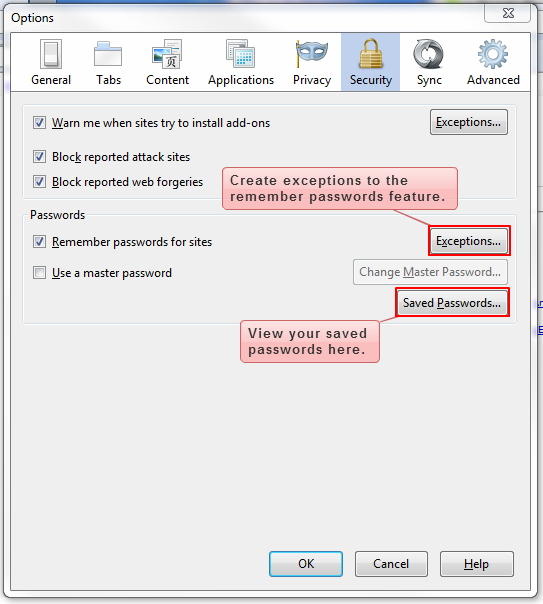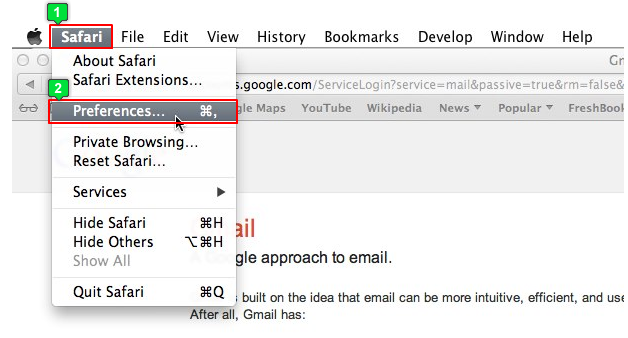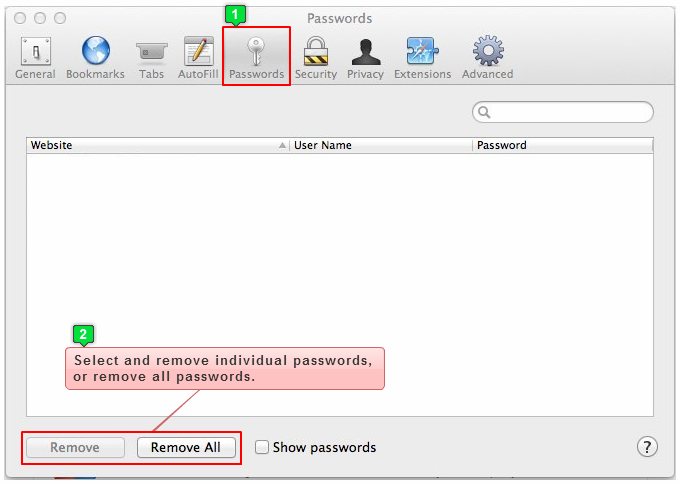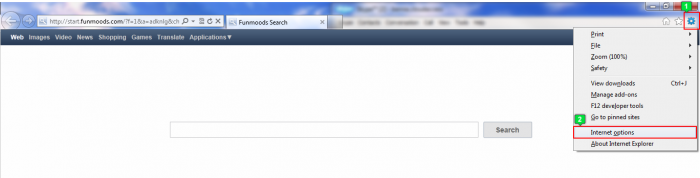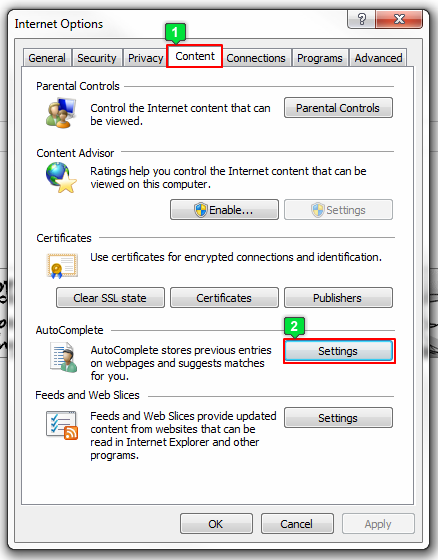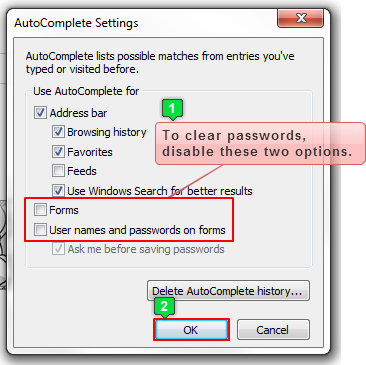Removing Stored Passwords from a Web Browser
This article includes instructions for clearing saved passwords from different web browsers. Choose your browser below and follow the instructions. You may also want to read the Clearing Web Browser Cache article to delete all saved browser information.
Google Chrome
Firefox
Safari
Internet Explorer
Google Chrome
From the Google Chrome menu, go to the Customize Google Chrome button >Tools > Clear browsing data
Select a time frame (probably from "the beginning of time" to clear all saved passwords), select just the "Clear saved passwords" option only, and click on the "Clear browsing data" button.
Back to Top
Firefox
From the Firefox menu, choose Tools > Options.
Click on the Security tab. Disable the "Remember passwords for sites" option and click on "OK" to save.
Alternatively, you can keep the "Remember passwords for sites" option enabled but add exceptions to the feature by clicking on the "Exceptions" button. You can also view all saved passwords by clicking on the "Saved Passwords..." button.
Back to Top
Safari
From the Safari menu, choose Preferences.
Click on the Passwords tab. You can select individual passwords to remove or remove all passwords.
Back to Top
Internet Explorer
From the Internet Explorer menu, go to Tools > Internet Options.
Open the Content tab and click on the Setting button.
Disable "Forms" and "User names and passwords on forms". Be sure click "OK", and saved passwords will be cleared.
Back to Top

Do you have suggestions for improving this article?
We take a great deal of pride in our knowledgebase and making sure that our content is complete, accurate and useable. If you have a suggestion for improving anything in this content, please let us know by filling out this form. Be sure to include the link to the article that you'd like to see improved. Thank you!